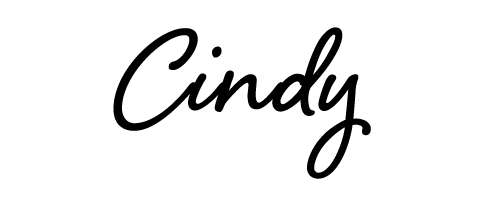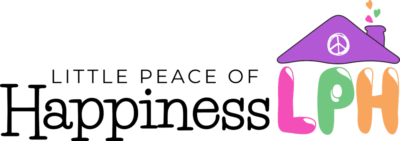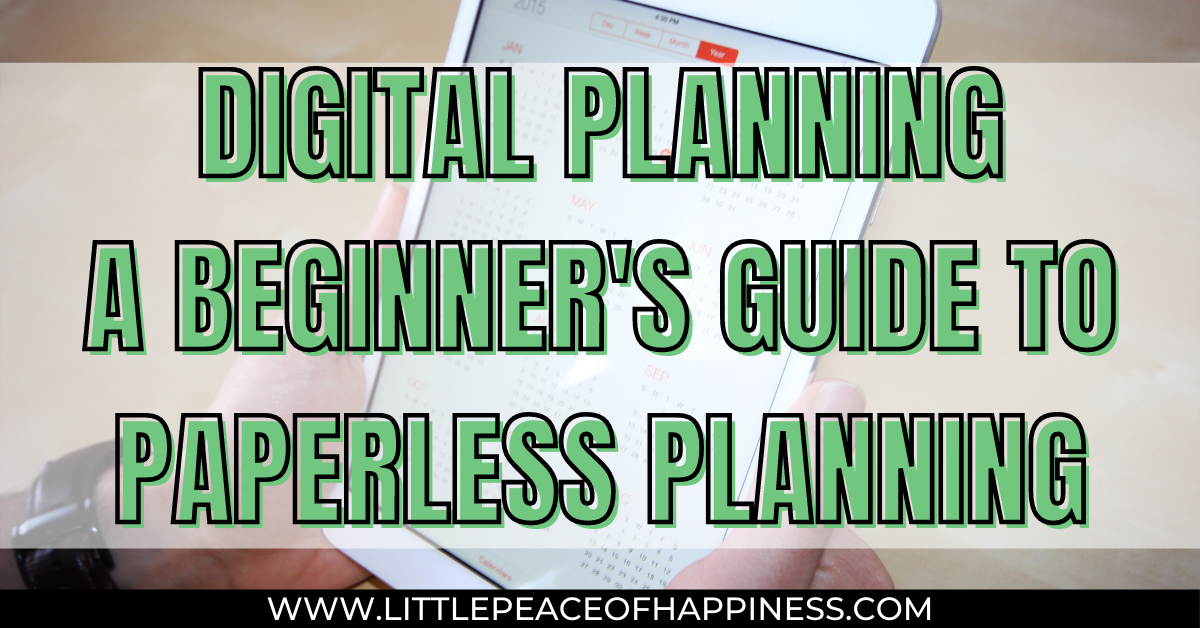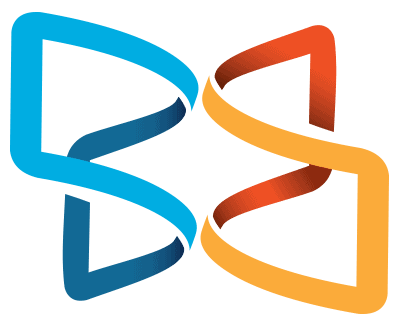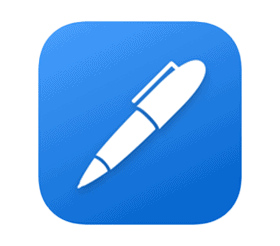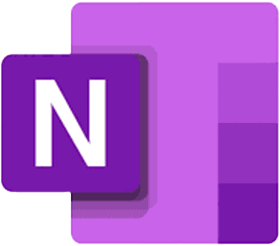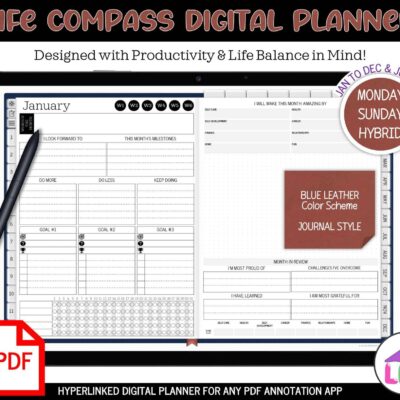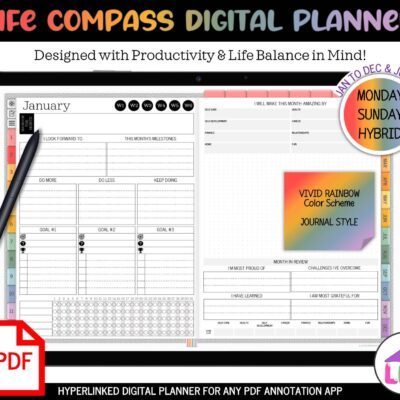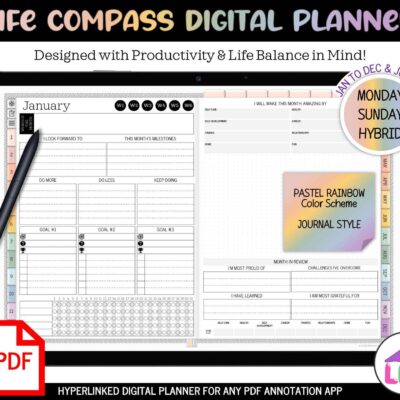Some of the links in this post are affiliate links. This means if you click on the link and purchase the item, I will receive an affiliate commission at no extra cost to you. All opinions remain my own.
I’ve been a long time paper planner and one of those people whose sanity depended on my planner. My pages would start nice and fresh then quickly became tattered from heavy use in writing, highlighting, and page flipping.
To keep up with the times, I’ve tried using my Google calendar to plan my daily to-do’s and tasks, but for me it’s out of sight, out of mind. I just couldn’t get away from paper planning.
With my mindset change in reducing clutter and thinking more consciously about my personal waste, buying a simple paper planner year after year was starting to eat at me. Some of the pages in my planner would go unused, I couldn’t recycle the cover, and I would have to buy another one when it was used up.
I needed a different way to plan and I discovered digital planning! Being a techy person who still appreciates the act of writing on paper, this was the ah-ha moment for me.
If you’re looking for a way to reduce the clutter, read the rest of this post! In this Beginner’s Guide to Digital Planning, you’ll learn everything you need to know in your digital planning journey!
The form you have selected does not exist.
WHAT'S IN THIS POST?
Digital Planning vs Paper Planning
In this day and age of technology and a new found appreciation for minimalism, digital planning is becoming the new way of paper planning.
Paper planning is when you use a planner that was printed on paper. This can be a printable that you print on your own or a coiled and bound planner that you picked up at your local store. Paper planners are generally single-use so when the year is over, it’s “one and done,” and you’re off to buy another paper planner.
Digital planning is a paperless way to plan by using a hyperlinked PDF or OneNote compatible planner. Just like a paper planner, you can write on your digital planner using a tablet and a stylus. Digital planners come in dated and undated versions. The undated versions are great for reusability that will save you money making them affordable.
What are the benefits of digital planning?
Just like paper planning, digital planning can give you the feeling of writing your notes down on paper. Some digital planners are even hyperlinked and you can click through pages of your planner as if you were using a paper planner.
Did you love the stickers? You can use digital stickers in your digital planner too! The best part is that the stickers are reusable so you can place them on as many pages as you want over and over again.
Instead of buying or even printing your own paper planner year after year, you can reuse your digital planner if you purchase an undated version. And NO! You don’t even have to print your digital planner out. So no paper waste and no more sticker sheets added to the landfill.
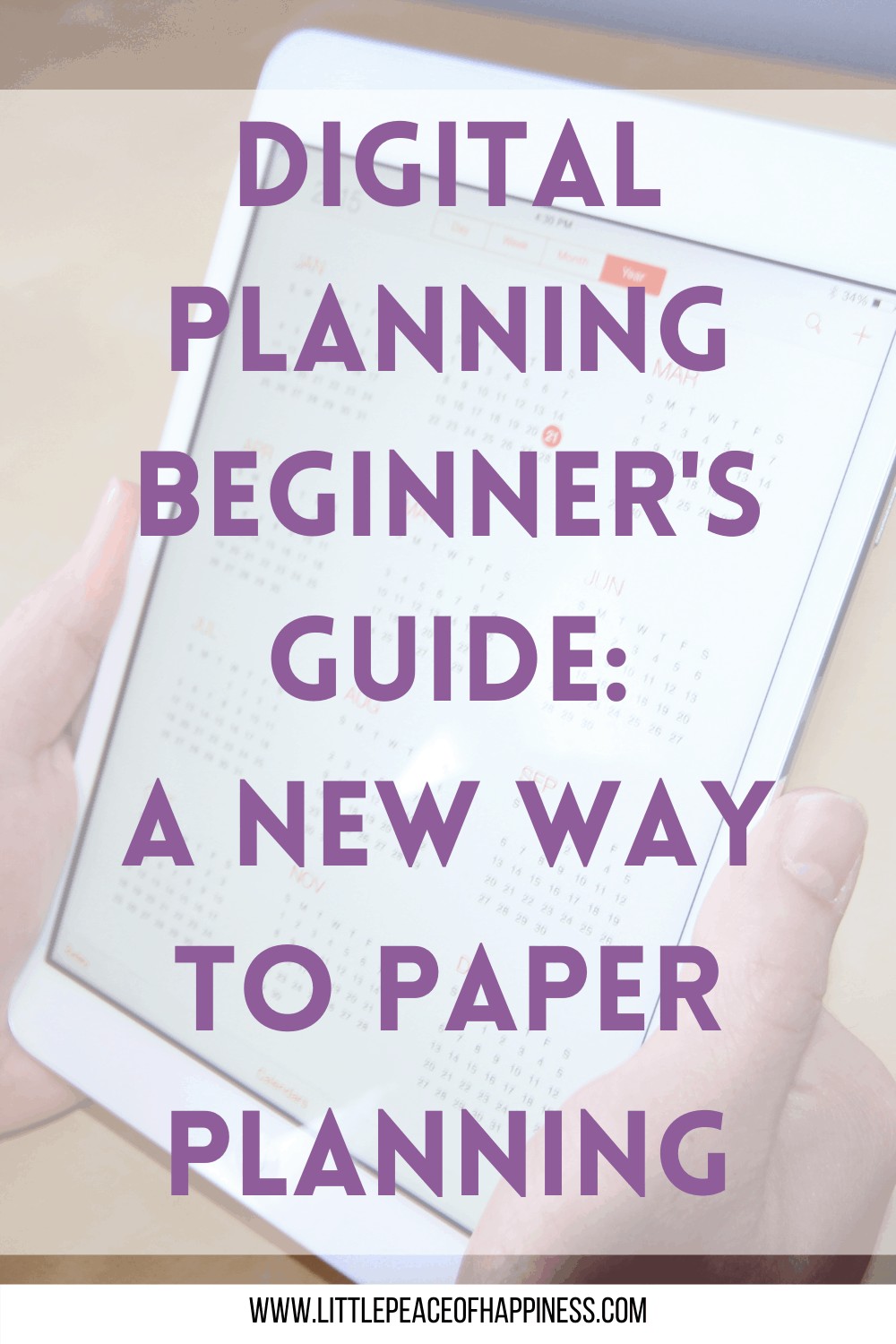
How do I use a digital planner?
For a digital planner, you will need an electronic device to access the planner. Although digital planners can be accessed on your phone, it does not provide enough screen space to use a digital planner to the best of its ability and may provide a poor digital planning experience.
A tablet, stylus, and annotation application/software are the best tools for your digital planner to give you the feeling of using a traditional paper planner with the bonus of typing as well.
A computer can be used for digital planning with the right note-taking applications but may be limited if you’re lacking a stylus and want to use the writing and drawing features unless you’re great with the mouse.
Where can I buy a digital planner?
Digital planners can be purchased online from digital planner creators (like myself!). You can do a search for “Digital planners for [device name]” and even find them on Etsy.
Similar to paper planners, digital planners can be dated, undated, academic, calendar year, and even include additional planner templates to plan other areas of your life.
I create and carry digital planners for OneNote and for PDF Annotation that include over 50 planner templates like goal setting, budget tracking, fitness, meal planning, etc.
What applications do I need for digital planning?
Digital planning will require an annotation or note-taking app that will allow you to write, draw, insert images, click hyperlinks, and move pages. Here are some applications you can use depending on your electronic device.
GoodNotes 5
GoodNotes 5 is considered a favorite for iPad users among the digital planning community. At an affordable price of $7.99, you pay a one-time price for lifetime use. It received the Editors’ Choice and with over 32k ratings with a 4.8 out of 5 stars.
The only caveat is that it is limited to the Apple store. GoodNotes 5 can be used on a Mac, iPhone, and iPad and supports Family Sharing so up to six family members can use this app.
It automatically syncs the iCloud to all of your devices so you’ll always have the latest version of your digital notes.
Notability
Notability created by Ginger Labs is a second in the iPad note taking world. While it does not have as many reviews as GoodNotes 5, it still has very high ratings and for $8.99 you can also do audio recording which currently GoodNotes 5 is lacking.
This application is also limited to the Apple Store and is also compatible with the Mac, iPhone, and iPad supporting up to six family members who can use the app. For additional function, Notability has in-app purchases to enhance your note-taking and journaling abilities.
Xodo
Xodo advertises itself as the ultimate cross-platform PDF viewer and annotator and a bonus is that it is totally FREE! It offers options for android, windows and apple phones and tablets and also as a web application and chrome extensions so you can use the tool on a computer (mac or pc)
Xodo is a favorite among Android users and allows you to open MS Office Word, PowerPoint, and Excel files to be opened for reading and annotating and saved as a PDF. You can fill out PDF forms and sign documents. For Samsung tablet users, it is optimized for the S Pen and other styluses. Did I already mention that it’s FREE?!?!?
Noteshelf
Noteshelf supports both Apple and Android users and while it is the most expensive for Apple users at $9.99, it’s only $4.99 for Android users. What makes this unique for Apple users, is that you can sync your audio record with the Apple Watch and auto publish to EverNote.
While it does not support Mac, it is something that is in the works. It can auto-backup to Dropbox and OneDrive and share notes with others using Dropbox, EverNote, Google Drive, and OneDrive.
Noteshelf provides an option for Android users, but as of this post, doesn’t seem to be a fan favorite due to frequent crashes and glitches. It provides the same functionality as the Apple version but with some kinks.
MS OneNote
MS OneNote is a cross-functional notebook for everything note taking. Not only is it available on all tablets and mobile devices, you can also use it on a mac or pc. Sync your notebook across platforms and have the most up-to-date notes.
With the most reviews and high ratings, MS OneNote is used for more than just digital planning. Digital planning in MS OneNote will work differently than a PDF digital planner, because the planner template pages and hyperlinks are inserted within MS OneNote itself.
While you can insert a PDF planner into OneNote, it will convert the pages into a JPEG that you reorganize however you like. The only downside is the hyperlinks within the PDF will no longer work and you will have to create the hyperlinks yourself if you didn’t buy a digital planner made specifically for OneNote use.
MetaMoJi Note
MetaMoJi Note, like many of the applications on this list, is a note and sketchbook app, PDF annotator, and digital scrapbook. It has a voice memo feature and has handwriting recognition and text conversion. It is $7.99 for Apple and Android and $11.99+ for Windows.
A cool feature of this app is that it includes calligraphy pens and inks and its own cloud service that includes 2 GB of free space.
MetaMoJi Note, also has a free version called MetaMoJi Lite (Apple, Android, Windows) that has limited features but can still be used for PDF annotation.
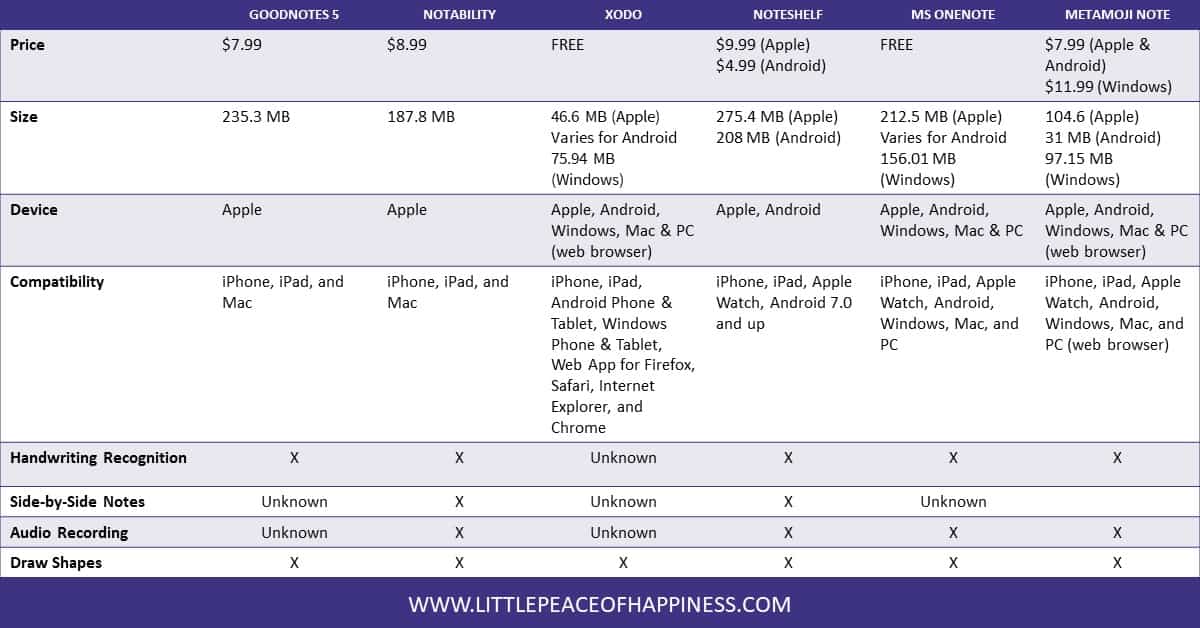
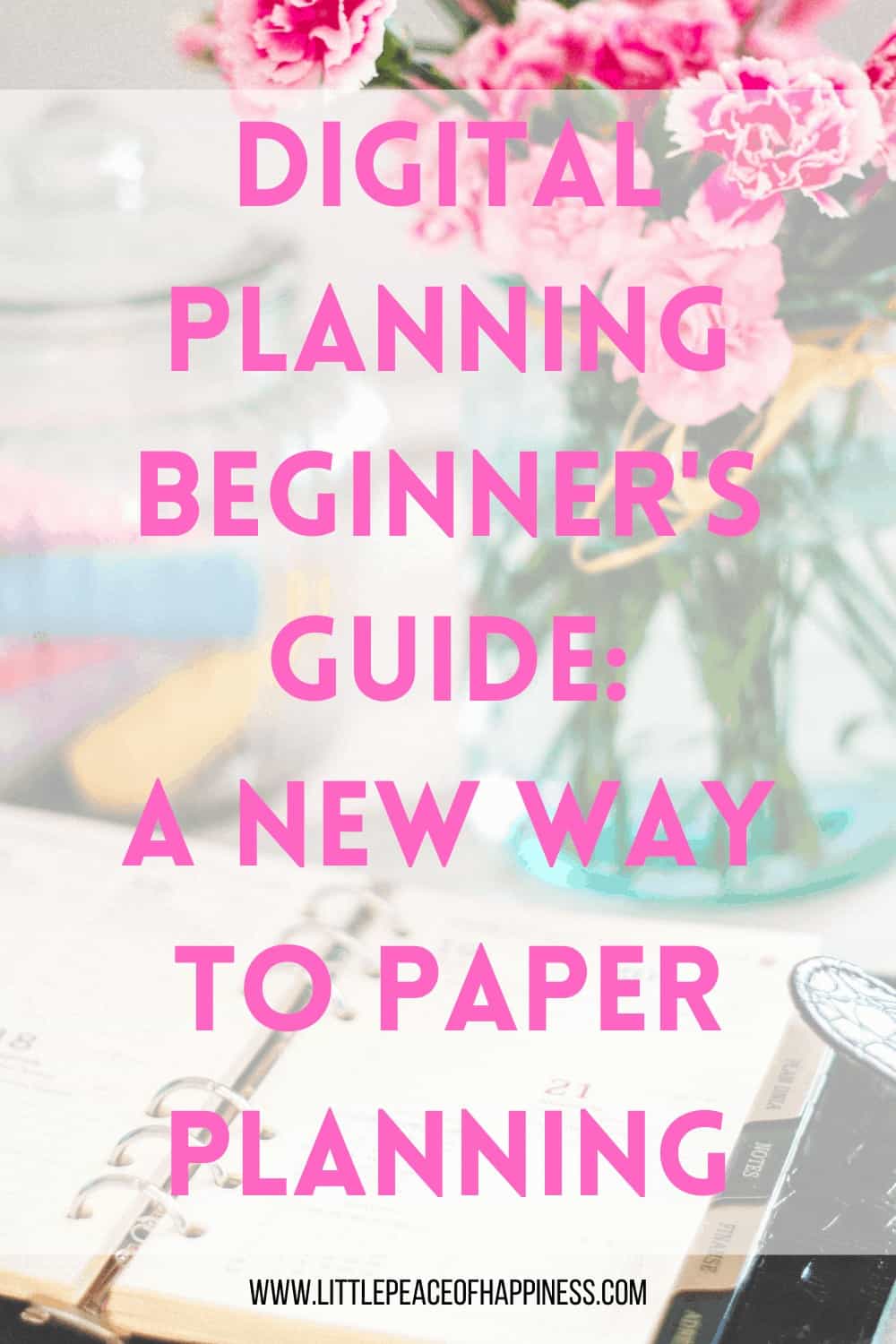
Best Tablets and Tools for Digital Planning
If your tablet has the ability to download any of the available annotation software then you should be good to go on using your digital planner. As long as you have a tablet and a stylus and enough storage and RAM to run your digital planner, you should be good to go!

Apple iPad Pro
For Apple users, the obvious choice is going to be an iPad. More specifically the iPad Pro paired with the Apple Pencil. The screen size is really personal preference and whatever will give you the best writing and drawing experience.

Samsung Galaxy Tablet
Samsung has grown to be one of the favorite brands for Android users. Personally, I picked the Samsung Galaxy S7+ Tablet for it’s screen resolution, price, storage, and RAM. When you buy the tablet, you also get the S Pen included in the purchase!
If you don’t need all of that space or screen size, Samsung also carries a lite version of their tablets for a more affordable option.

Windows Surface Pro
If you’re looking for an all-in-one, check out the Surface Pro from Windows. It has the power to be used as a laptop, while giving you the ability to carry it around like a tablet. This tablet is compatible with the Windows Surface Pen.
As a windows product, you will use annotation apps available in the Windows Store.
The form you have selected does not exist.
Remarkable 2
Remarkable 2 is unique because it is only a digital writing notebook, which means none of the distractions that a traditional app-filled tablet would give you. Using a digital planner with a Remarkable 2 is different because you will not need to download an annotation software to use it.
You’ll be able to take handwritten notes, read, and review PDFs directly within the device. It’s display looks and feels like paper when you write and your handwritten notes can be converted to text. The stylus is called a Marker and the Marker Plus comes with a built-in eraser.
For digital planning, you’ll want to look for digital planners made for the Remarkable 2.
Final Thoughts
Getting into the world of digital planning is so exciting and when I first discovered it, I did as much research as I could. I needed to write down my notes and to-dos but I couldn’t keep buying a new planner every year.
Digital planning is a fun way to plan with so many different planner templates and digital stickers out there to suit your needs of planning. All you need is a tablet and stylus and you can start planning. If you’re new to planning and unsure of getting a tablet, you can still digital plan using your mac and pc with the annotation apps I mentioned in this post.
While you’re here, check out the digital planners I carry in my shop. I am always working on new designs. If you have any suggestions or ideas on what your perfect planner would look like or have, drop your comments below!
Wishing you a Little Peace of Happiness in your planning journey!