OneNote Planner to Boost Productivity & Organization
Digital guided templates for functional planning to get things done, meet goals, & have life balance. This is an undated HYPERLINKED planner which means you can reuse it year after year (just make a backup copy) plus DIGITAL STICKERS to date with. With 200+ hyperlinks you can navigate FASTER on your tablet and mobile devices. BONUS – Created with a full landscape spiral planner aesthetic with covers and digital stickers!
This OneNote Planner is the best of paper and digital planning with templates designed for breaking down goals into achievable steps for more effective planning. The Life Compass Digital Planner is great for both personal life and work needs. With OneNote you can take advantage of auto-syncing between your PC/Mac, tablet, and mobile devices. It works great across multiple platforms that support the OneNote App such as iPad, Android, and Microsoft Surface Pro!
Every month is hyperlinked to a planner dashboard, monthly calendar, and 3 weekly layouts (dashboard, vertical, and hourly). Looking for daily planner options? 60+ Calendar (daily, weekly, monthly, and yearly) and life templates are included so you can customize your OneNote Planner the way you want.
Watch this video to see what’s inside! This walkthrough shows the PDF version and the OneNote Differences.
Questions? Check out the FAQ below or contact me, I’m happy to help answer your questions!
PLEASE NOTE: You will need a PERSONAL OneDrive account (free) & access to a computer/laptop for initial installation. After Install, you can sync it to your tablet and mobile devices. This is for PERSONAL USE only and may not be shared, copied, or distributed for free or commercially.
Due to the planner details, it is not recommended as a digital planner for your mobile phone but can be referenced. The planner templates are images set to background that you can type and write on top of using OneNote’s Tools but cannot be modified directly. The tabs on the planner design are for aesthetic purposes only and you will navigate using the created hyperlinks or through the OneNote Sections & Pages menu.
For the PDF Digital Planner Version, click here!
YOU WILL RECEIVE
- (1) PDF Download Instructions
- (3) OneNote Digital Planners (JDS – Sunday, JDM – Monday, & JDH – Hybrid for Sunday Month and Monday Week)
- (1) Zipped folder with 270 individual PNG stickers
✅ KEY FEATURES ✅
9 OneNote Sections (Cover, About, Life Compass (Goals), Year, Notes, Sections, Months, Templates, Stickers)
✔︎ January to December Undated
✔︎ Monday, Sunday, & Hybrid Start Options
✔︎ 200+ Hyperlinked Pages for Fast Navigation
✔︎ 24 Goal Planning Pages
✔︎ Yearly Calendar, Planning & Review Pages
✔︎ Monthly Planner Dashboards
✔︎ 3 Weekly Options/Month
✔︎ 12 Digital Notebook Sections
✔︎ 60+ Calendar & Life Templates
✔︎ 270+ Digital Stickers
📓 ONENOTE TEMPLATES 📓
✏️DAILY TEMPLATES – 5 TEMPLATES
- Wellness Prompts & Dot Grid
- Hourly Schedule & Wellness Prompts
- Hourly Schedule & Dot Grid
- Hourly Schedule, Goal Breakdown, & Wellness Prompts
- Hourly Schedule, Goal Breakdown, & Dot Grid
✏️WEEKLY TEMPLATES – 6 TEMPLATES*
*In addition to the built-in weekly layouts, these are minimalistic*
- Vertical Weekly
- Vertical Thirds Weekly
- Hourly Weekly
- Horizonal Weekly Lined
- Horizontal Weekly Unlined
- Vertical 2×4 Weekly Boxes
✏️MONTHLY TEMPLATES – 4 TEMPLATES
- 5 Week Calendar Month Blank Left
- 5 Week Calendar Month Blank Right
- 6 Week Calendar Month Blank Left
- 6 Week Calendar Month Blank Right
✏️YEARLY TEMPLATES – 7 TEMPLATES
- Jan to Jun Vertical Line Columns
- Jul to Dec Vertical Line Columns
- Jan to Dec Vertical Line Columns
- Jan to Dec Vertical Columns
- Jan to Dec Lined Boxes
- Jan to Dec Boxes
- Jan to Dec Calendar & Quarterly Notes
✏️SELF-CARE – 4 TEMPLATES
- Self-Care Checklist
- Gratitude Log
- Sleep Tracker
- Mind Shift Guided Prompts & Brain Dump
✏️HEALTH – 3 TEMPLATES
- Fitness Plan
- Exercise Log
- Body Measurement Log
✏️PERSONAL DEVELOPMENT – 4 TEMPLATES
- Goal Planning Prompts & Goal Breakdown
- Wheel of Life & Life Area Goals
- Life Area Quarterly Milestones
- Habit Tracker
✏️CAREER – 3 TEMPLATES
- Career Journal Prompts & 5 Year Plan
- Business Plan
- Social Media Subscriber Tracker
✏️FINANCE – 4 TEMPLATES
- Bill Tracker
- Budget & Expense Planner
- Expense Tracker
- Savings Tracker
✏️RELATIONSHIPS – 2 TEMPLATES
- Relationship Goals
- Date Night Tracker
✏️HOME – 3 TEMPLATES
- Chore Chart
- Weekly Meal Plan & List
- Project & Design Plan
✏️FUN – 4 TEMPLATES
- TV Series Tracker
- Movie Tracker
- Book Wishlist
- Reading Log
✏️GENERAL & CHECKLISTS – 9 TEMPLATES
- Contact List
- Password Keeper
- Notes
- 2 Checklists
- 3 Checklists V1
- 3 Checklists V2
- 4 Checklists
- 6 Checklists
- 12 Checklists
✏️DIGITAL NOTEBOOK PAPER – 10 TEMPLATES
- Lined Journal
- Lined Notebook
- Story Board
- Cornell Lined
- Cornell Lined Summary
- Cornell Blank
- Graph
- Dot Grid
- Blank White
- Blank Dark
INSTANT DIGITAL DOWNLOAD: No physical item will be shipped and will be accessible via email after payment confirmed.
*OneNote and a OneDrive account is required for use and are not included in purchase*
📔 To learn more about digital planning, read this blog post!
🙋🏻♀️ ONENOTE PLANNER FAQS 🙋🏻♂️
Can I use the your OneNote planner on my device?
With OneNote you can take advantage of auto-syncing between your PC/Mac, tablet, and mobile devices. It works great across multiple platforms that support the OneNote App such as iPad, Android, and Microsoft Surface Pro!
How do I download & import a OneNote planner into OneNote?
Watch How to Use a OneNote Digital Planner
- Log into your LPH account or access the confirmation purchase email to access the downloads. You will receive [1] PDF File with access to your download. Due to file size limitation for uploads, the files are available to download from a third-party cloud storage (Microsoft OneDrive). No purchase or account creation is needed.
- You will need a PERSONAL OneDrive account (free) & access to a computer/laptop for initial installation. After Install, you can sync it to your tablet and mobile devices.
- From the cloud storage, download the zipped file of the planner start of your choice. Once downloaded to your laptop/computer, you can unzip the file and import the unzipped file using the OneNote Importer Tool.
How do I import a OneNote File if I don’t have access to a laptop/computer?
A laptop or computer is HIGHLY recommended; however, if you do not have access to one, you can still import using a tablet. This will only work for iPads and Microsoft Surface Pro due to the abilities of the OneNote App and will require more work.
- From the cloud storage, you will open the OneNote File (purple icon) of the planner start of your choice to open the view/read-only file. Then you will create a new notebook in your OneNote App.
- After you create a new notebook, you will return to the view/read-only file and copy each section of the notebook into the new notebook you created. Repeat the process until all sections have been copied into the new notebook.
- Once you are done, go to your OneDrive Account to make a backup copy of the new notebook you just created so you will always have a blank copy to start the next year!
How do I import a OneNote File if I have a business or school account?
For business & school accounts, OneNote does not make it as easy, but it is possible with some extra work.
- You will first need a PERSONAL OneNote account (free) & access to a computer/laptop for initial installation. You will import the OneNote planner using the OneNote Import Tool (see previous question) with your personal account.
- After import, open the OneNote application and log into both cloud services (personal and business/school account). Open OneNote App > locate your account settings > Add Account
- Create a NEW NOTEBOOK in your business account, then go back to the OneNote planner you imported to your personal account. You will right click on the section > Select Move Section to/Copy Section & COPY the section to the new notebook you created in the business account. Repeat this process until all the sections have been copied into the created business notebook.
How do I navigate the OneNote Planner?
The OneNote application has built in features that allow you to move through the planner with their Sections & Pages Tabs. The Life Compass OneNote Planners also have additional hyperlinks that allow for faster navigation when you’re on a tablet or mobile device so you don’t have to expand OneNote’s Tabs disrupting your planning process.
I’m still having trouble, please help!
Message me or email me at [email protected], I’m happy to help answer your questions!
⚠️ PLEASE READ ⚠️
RETURNS: Due to the nature of this product, there are no refunds or exchanges on digital items.
DOWNLOAD INFORMATION: After payment confirmed, you may access your downloads in your account. After downloading, it is highly recommended to save a back up of your purchased files on a reliable storage. If you have download issues or lose access, please contact me ASAP to reset the link.
When purchasing from Little Peace of Happiness, you will be added to my email list. You can unsubscribe at any time. Your email will not be sold, shared, or spammed.
Read the full Store Policy, here.
Copyright © Little Peace of Happiness, LLC
All rights reserved. All products are created for personal use only. Its use is intended for a single user.
No part of this product may be resold or redistributed for commercial use or used in any form or manner other than its original intention without the written person of the copyright owner. The moral rights of the author have been asserted. Therefore, the creator shall be attributed as the author of the work.
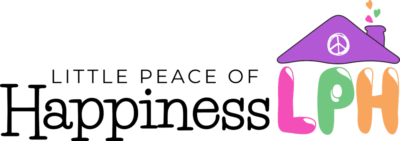
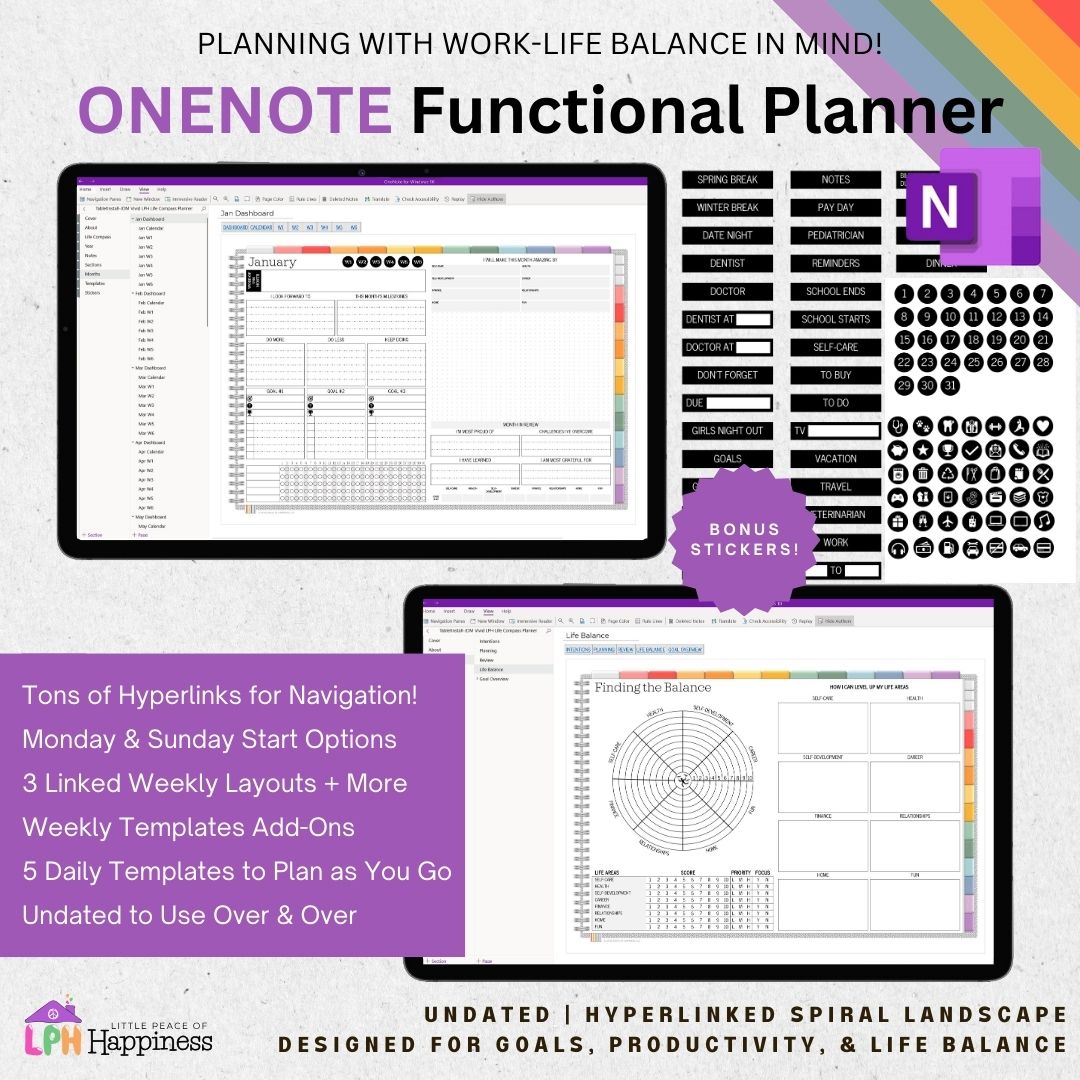
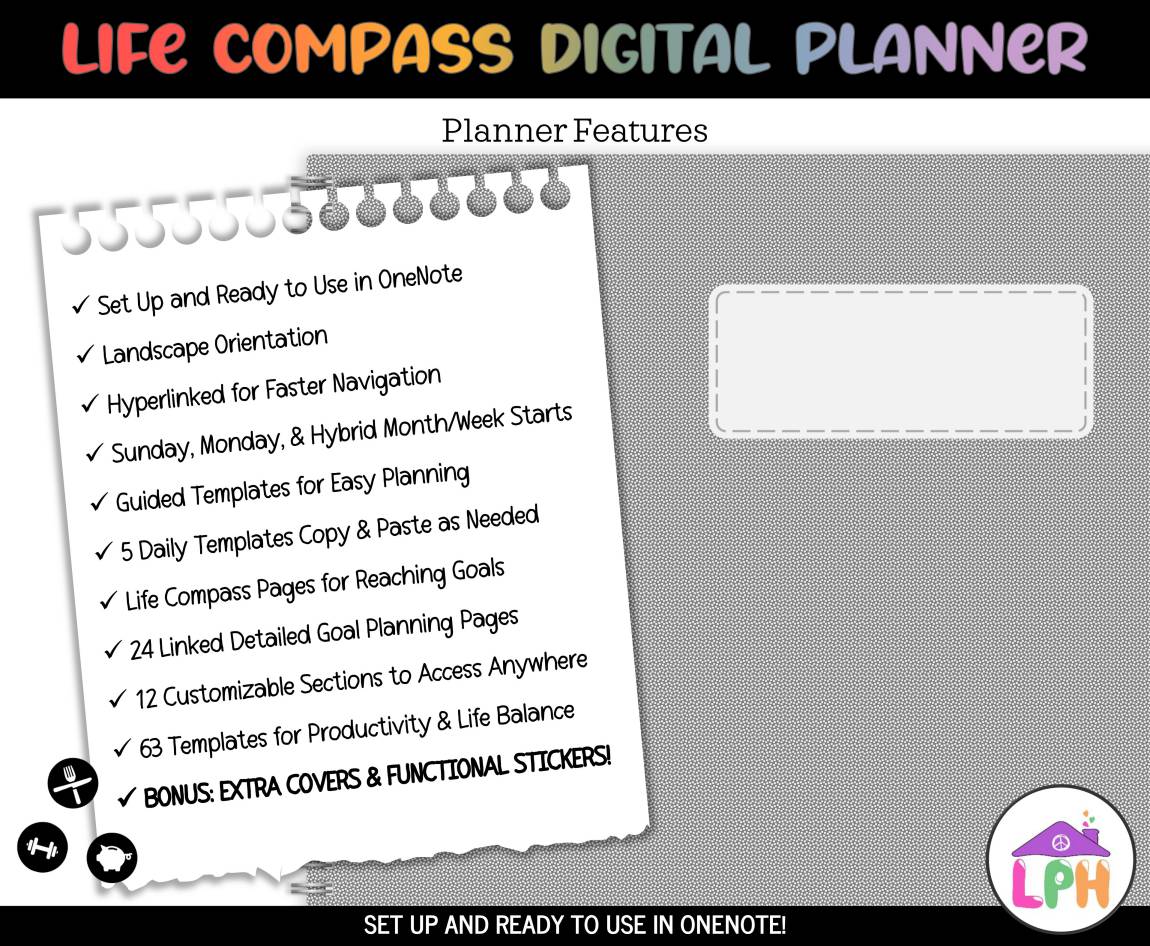
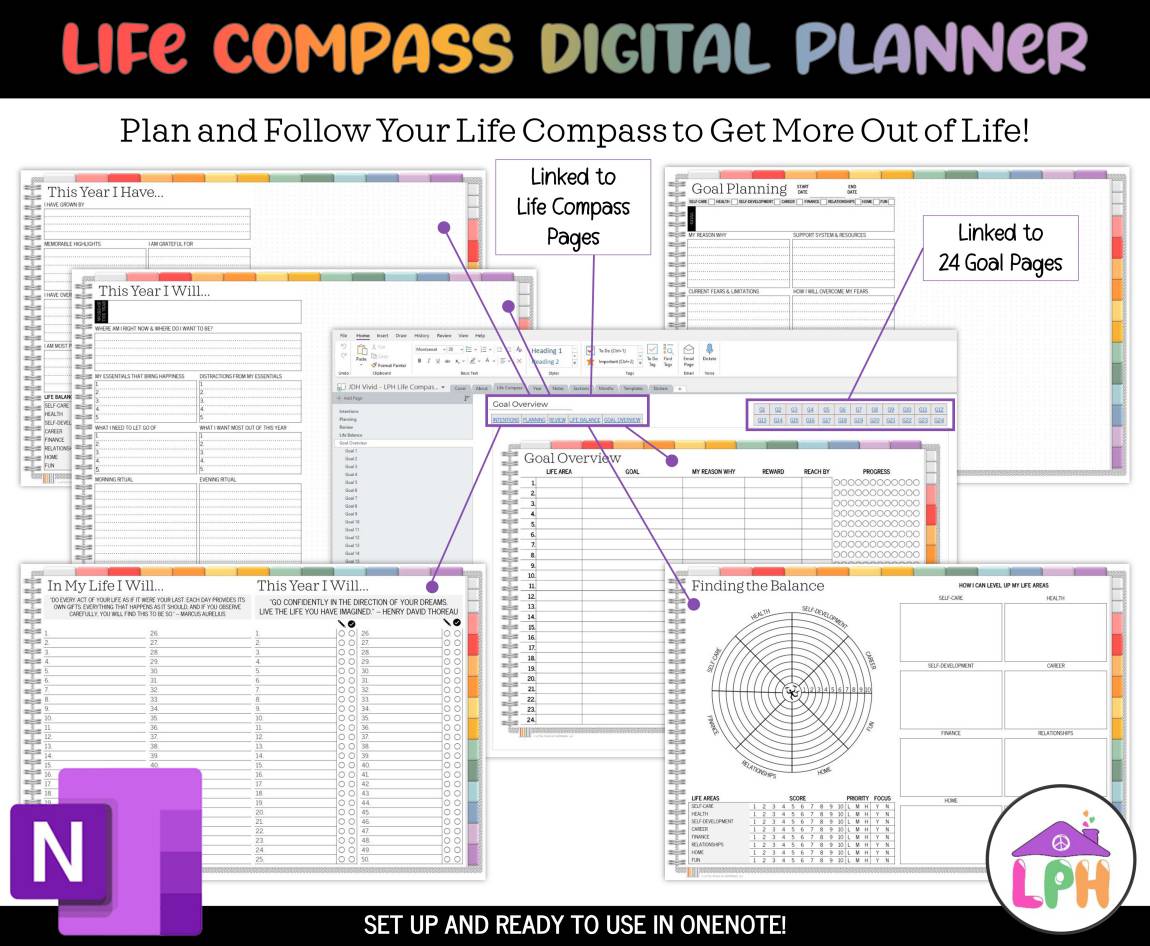
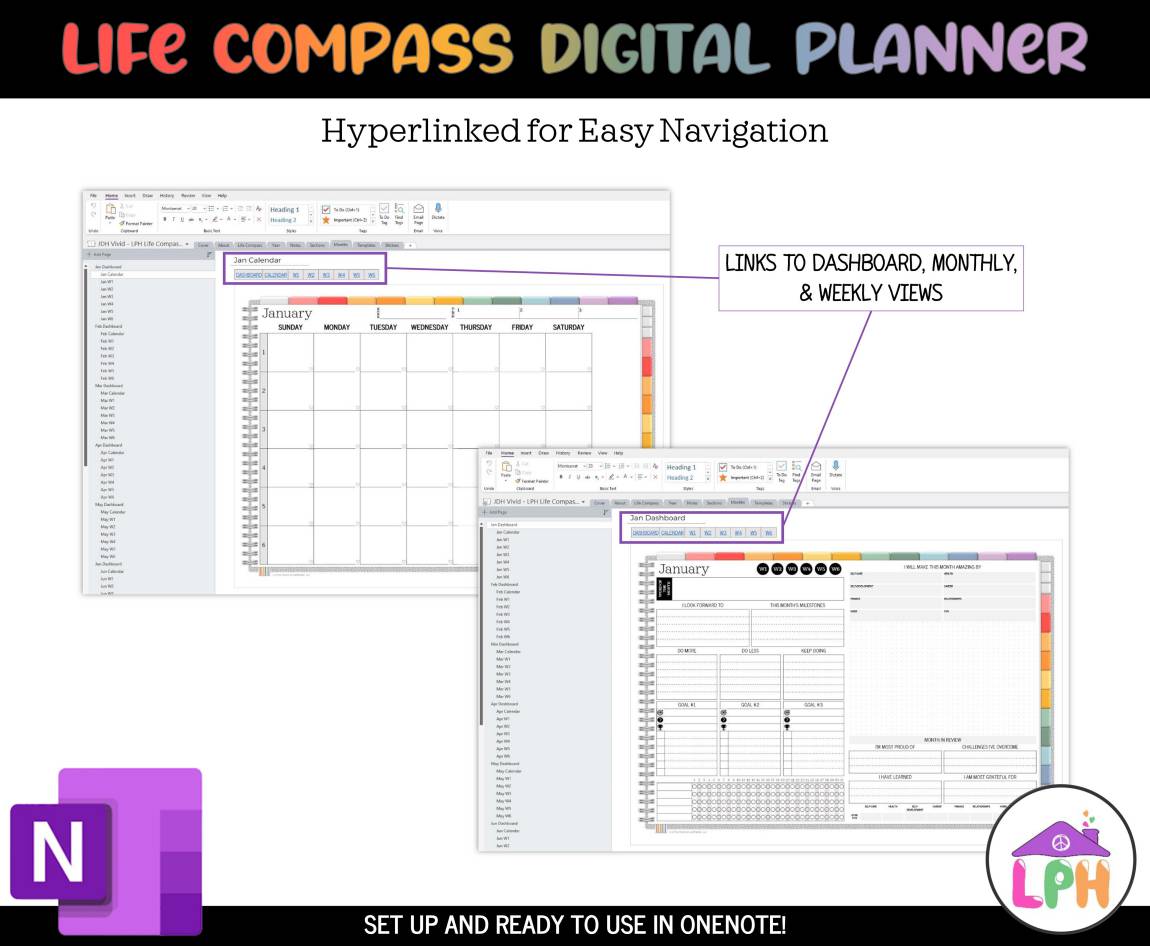
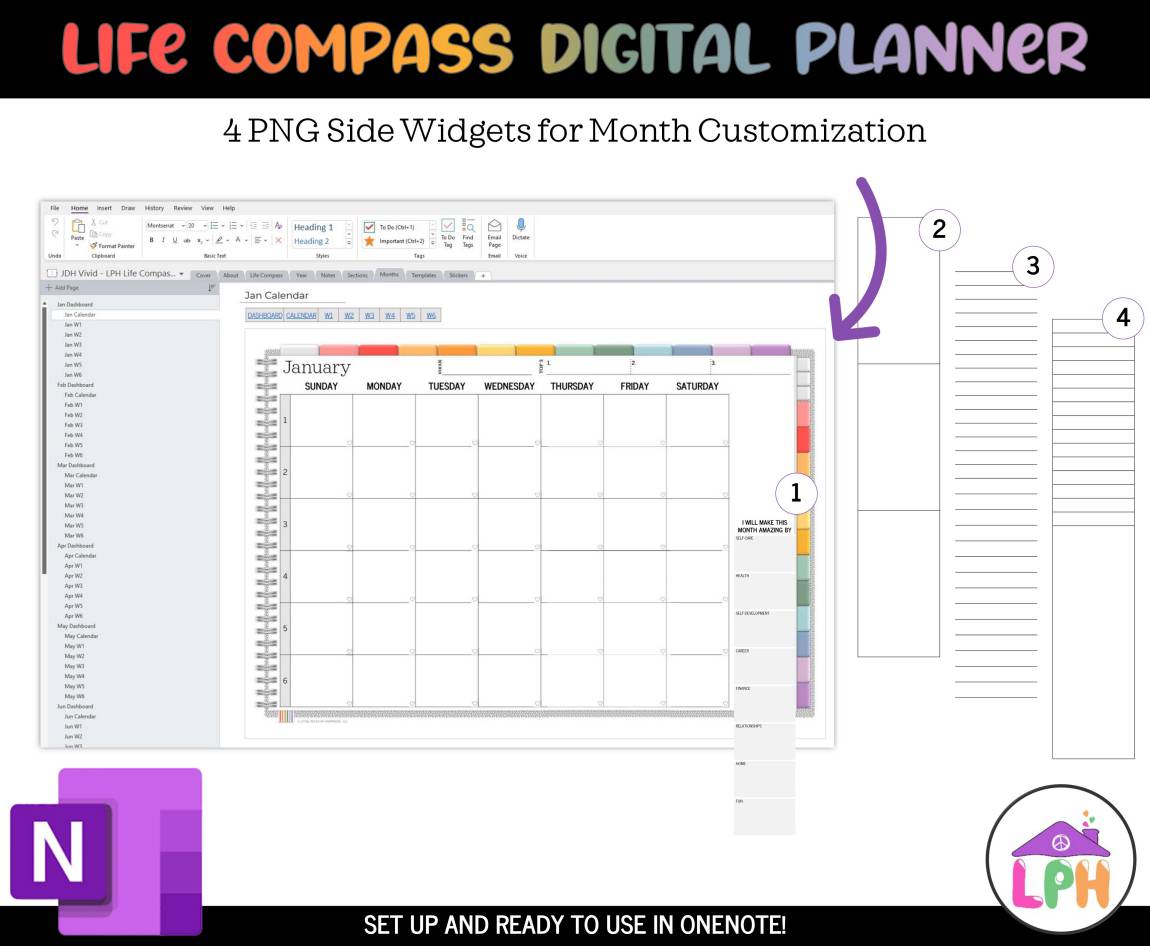
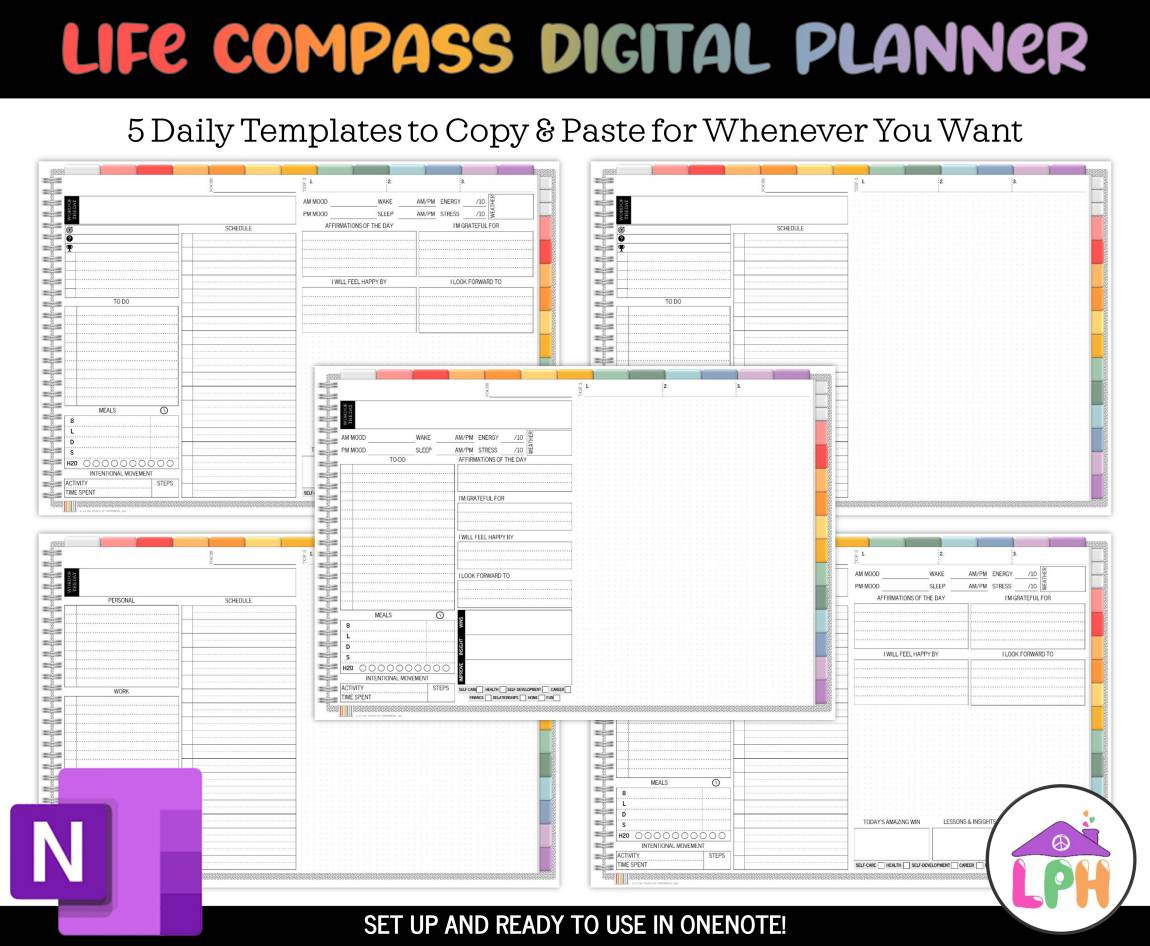
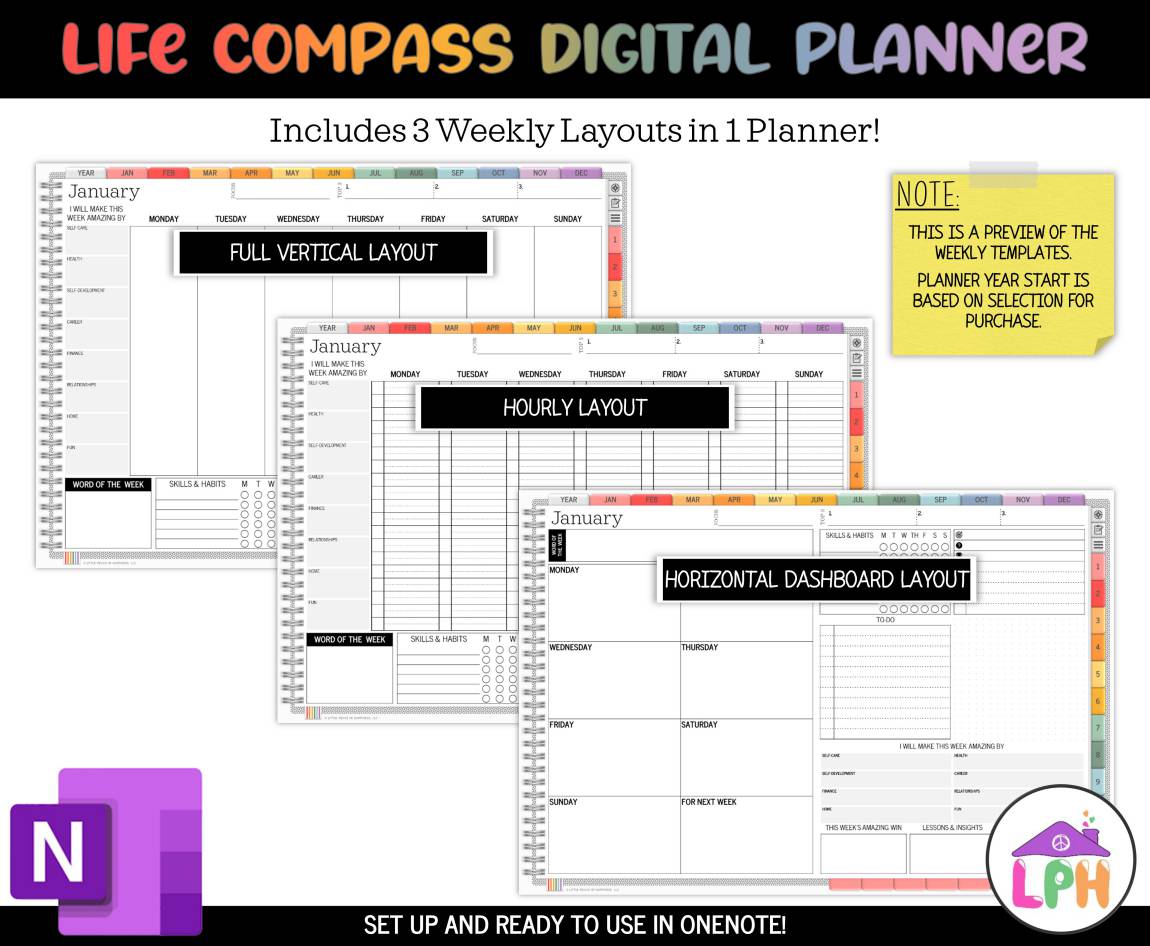
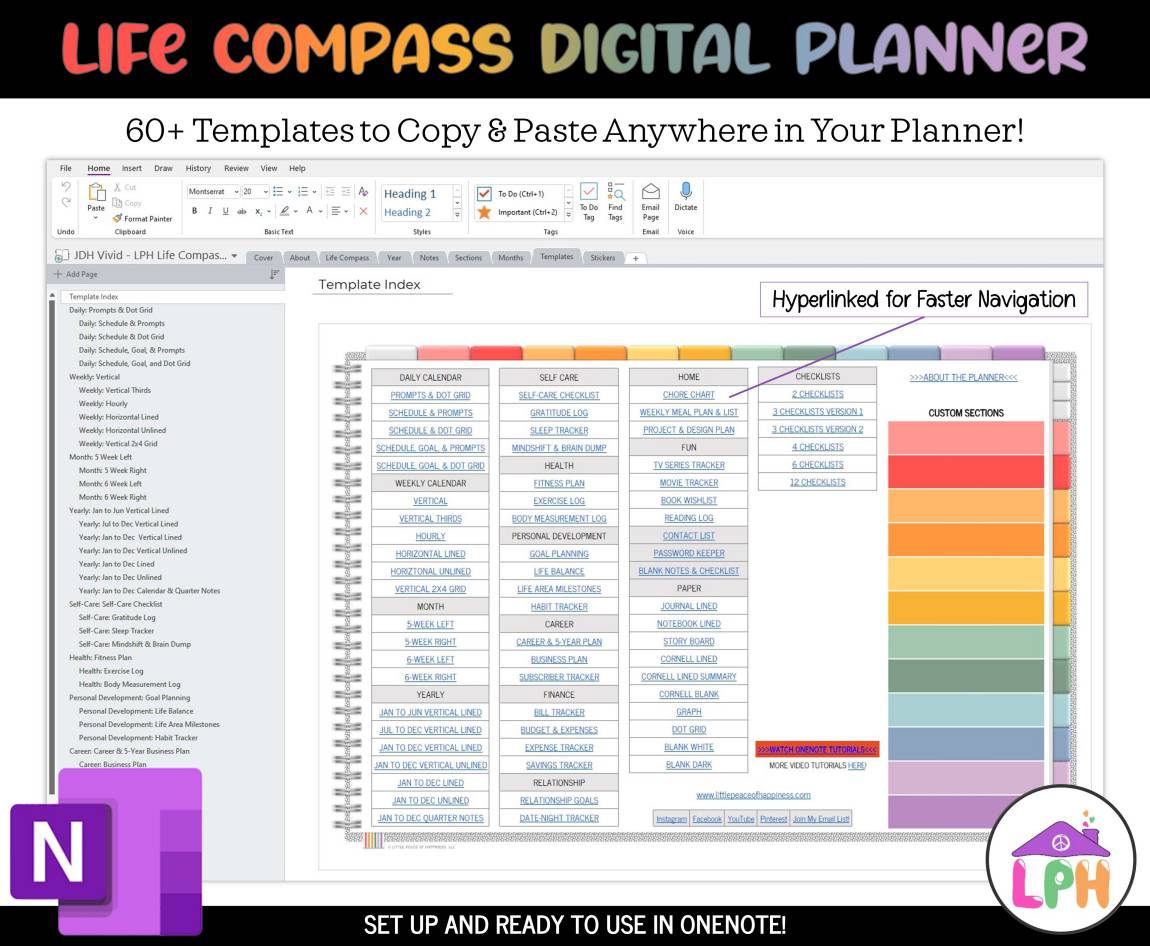
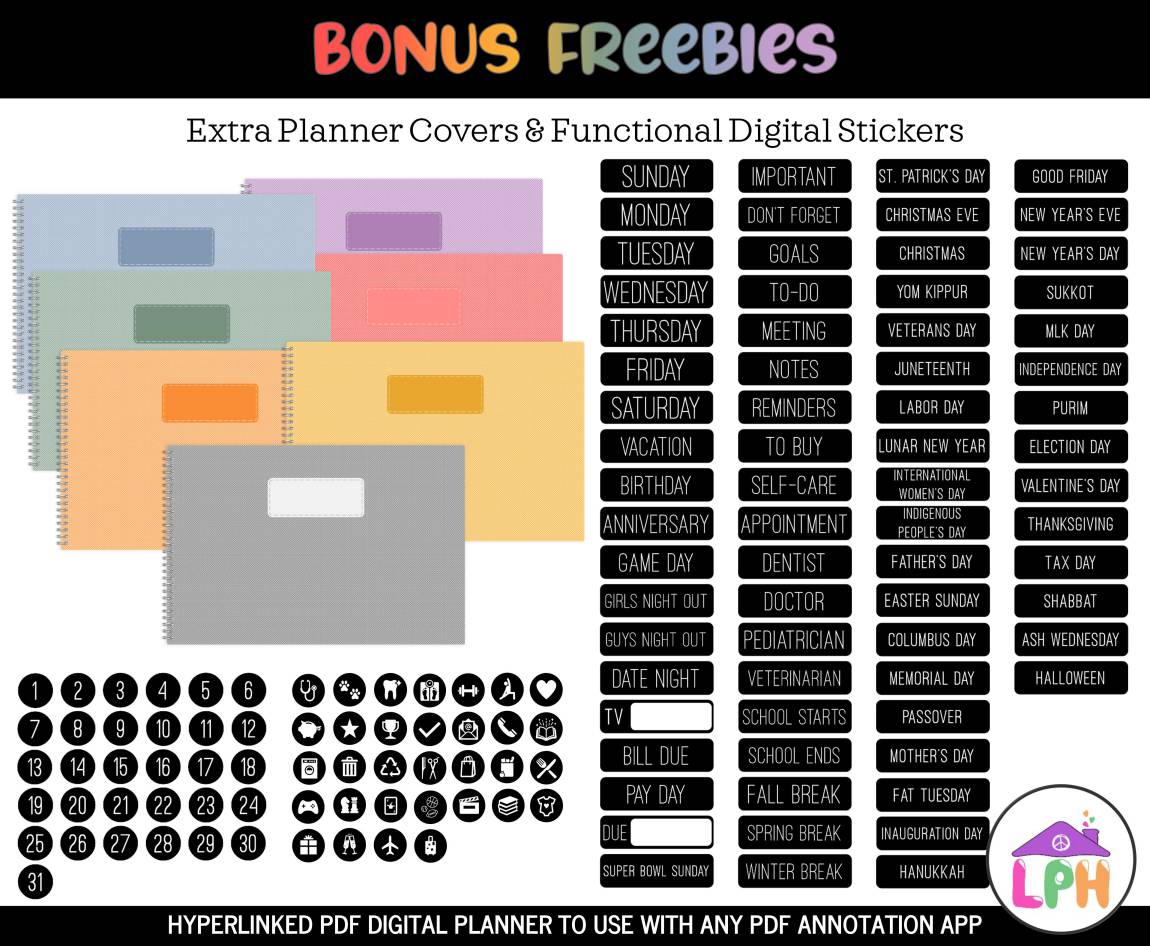









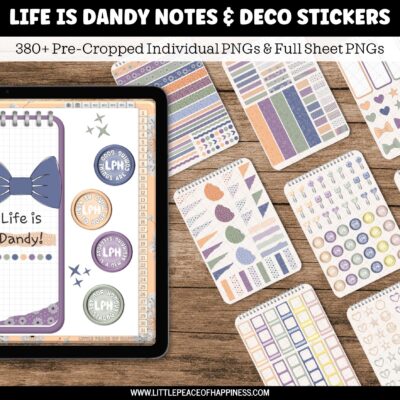
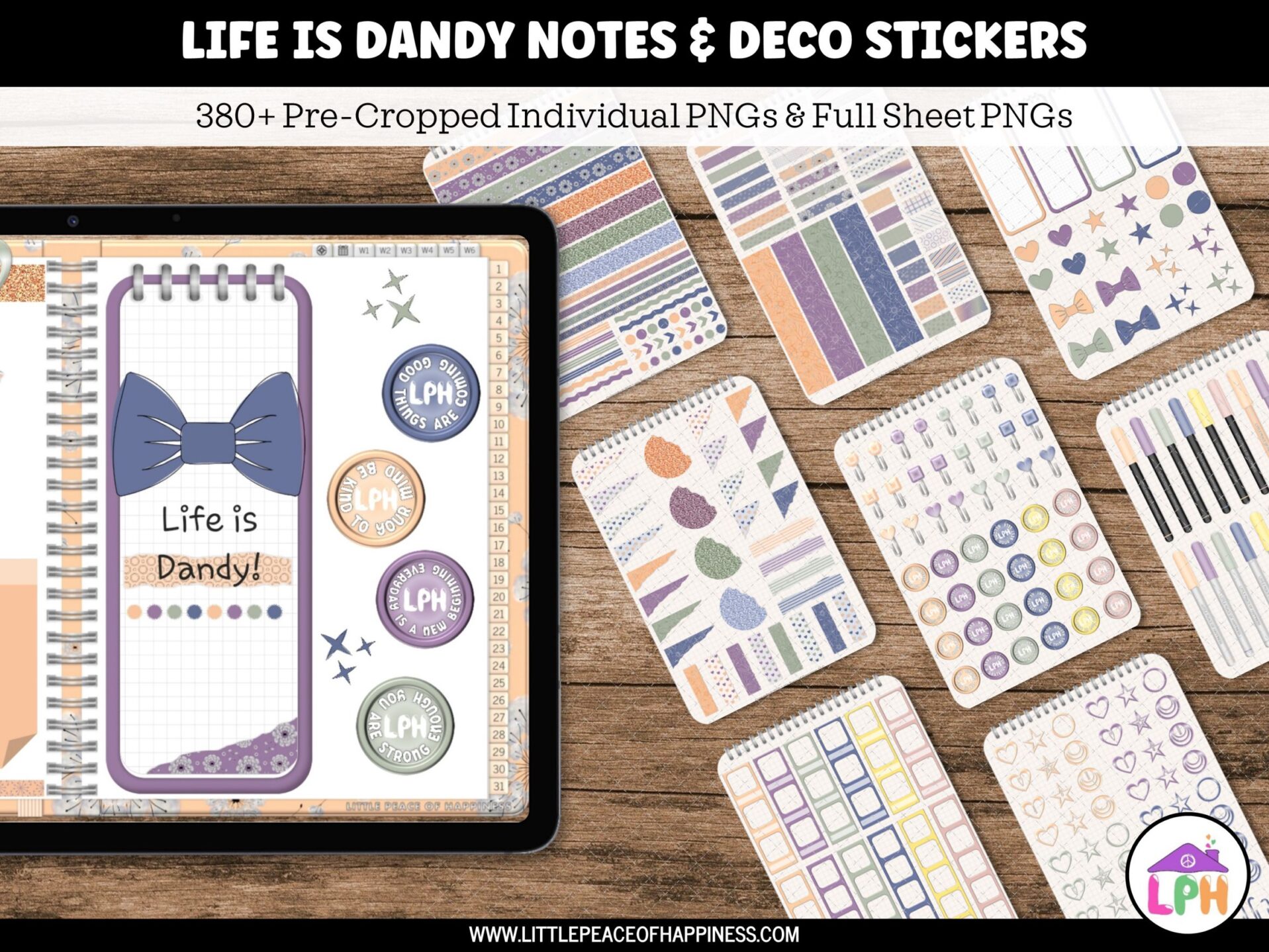
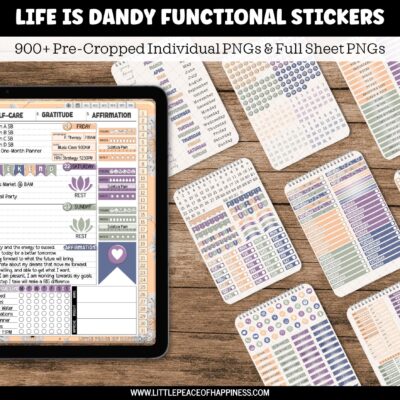
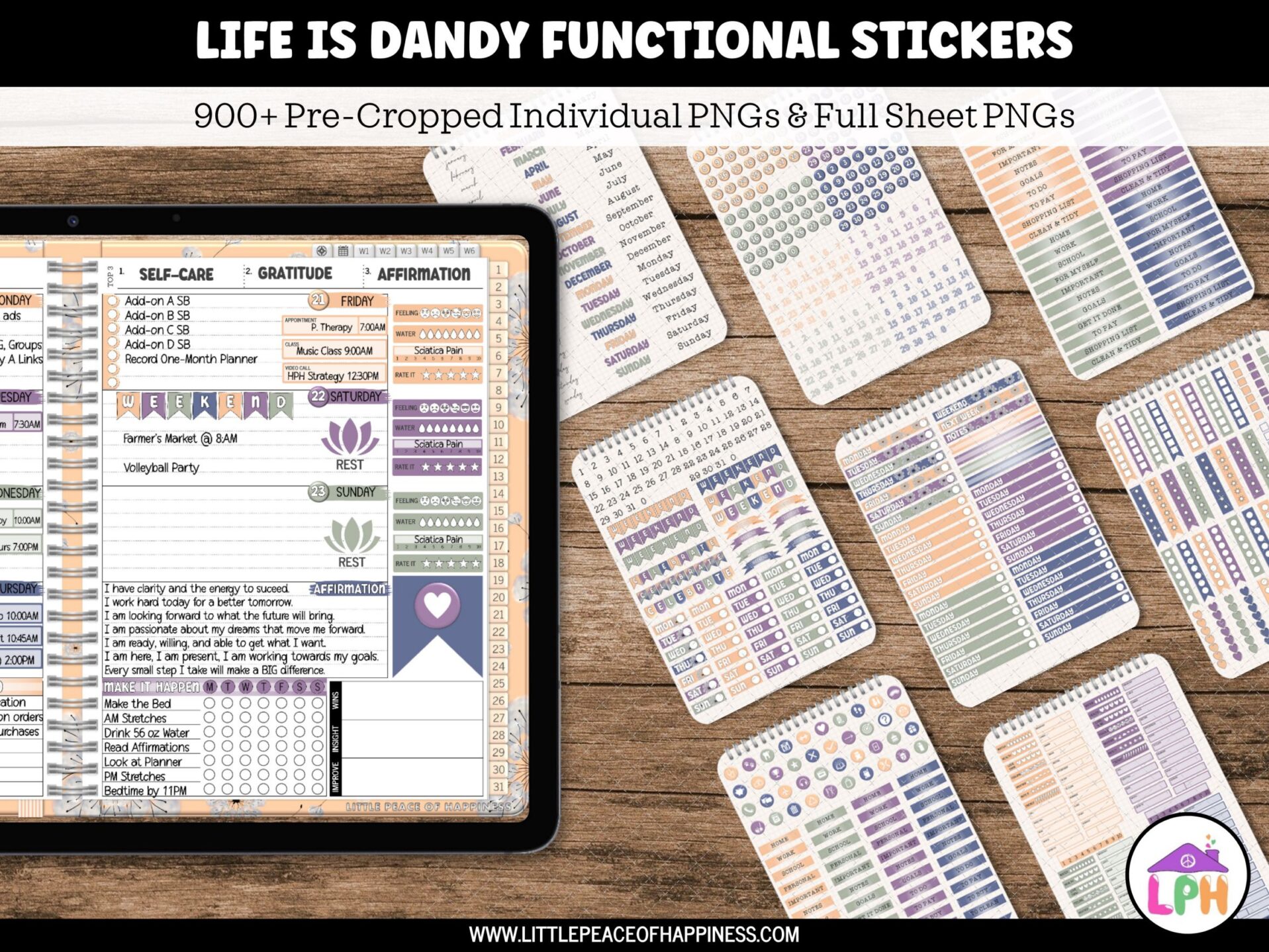
Paolo Pedulla (verified owner) –
I have been looking for a planner for awhile, and this one is GREAT! I am retired but I still like planning my time. Also, of all the shops Cindy,s is the most clear to understand. She is great.
Cindy –
Hi Paolo! Thank you for the 5-star review! I’m so happy that you love the OneNote Planner in the vivid rainbow that you wanted. Thank you so much for contacting me when you had questions and giving me the opportunity to help you where I could. Customer service is very important to me, so I’m glad to hear you’re happy! If you ever have any suggestions for improvements, please feel free to reach out to me (Cindy) at [email protected] !! Please check your email from me, I want to send you a little thank you gift. You may need to check your promotions or spam folder!